| 1. | Overview Concepts |
What is WorkiQ?
WorkiQ is a near real-time monitoring and reporting system to help companies understand how employees are utilizing computer systems. This includes applications on desktops/laptops, browser-based applications, and Citrix.
With WorkiQ managers can:
- Understand time spend on different applications
- Identify top performers to help replicate their experience across teams
- Design and target rewards and training opportunities
- Increase effective utilization of applications
- Manage remote workers according to the same standards as in-office workers
How Does it Work?
WorkiQ monitors users by collecting data on the number of instances and amount of time spent on a given application through desktop Gatherers. Each time a monitored user changes focus on an application, WorkiQ records which window the user interacted with. Using the WorkiQ web application, managers can see and chart how users distribute their time. WorkiQ comes with several pre-configured reports, as well as the capability to create your own charts.
Key Benefits
- Collects data in real-time
- Captures when applications are used and for how long
- View in office, work@home and offshore workers (including those accessing via Citrix)
- Pre-configured reports provide immediate insights
- Allows managers to help staff focus on valuable activities
- Provides insight into how people work to optimize operating practices
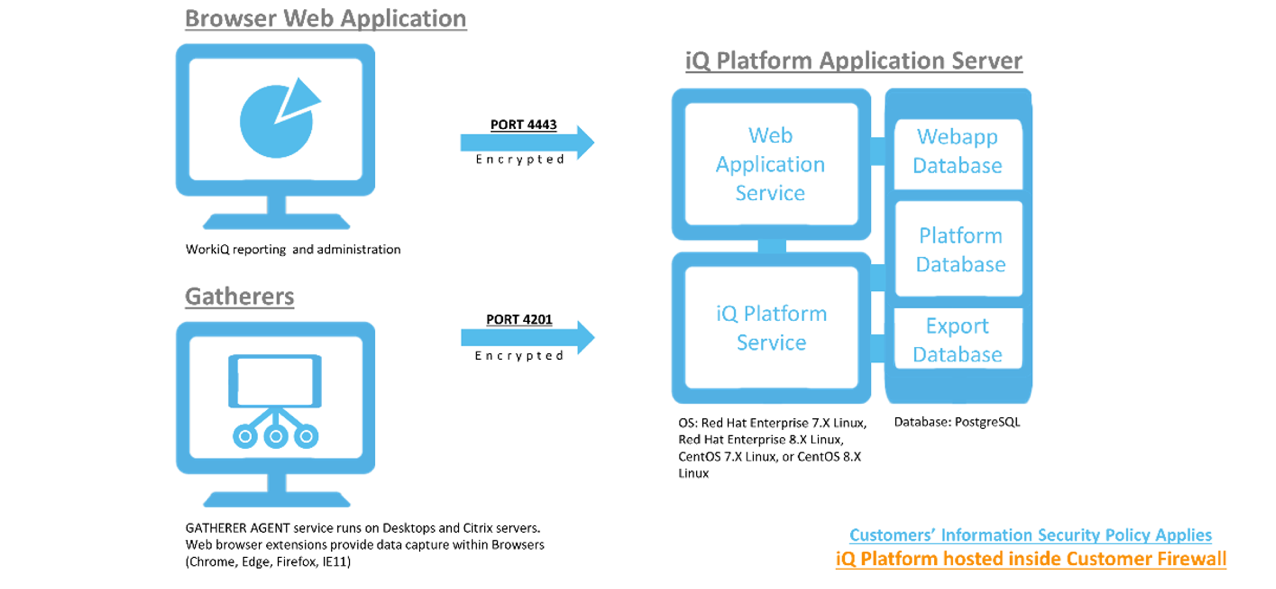
Available Data
WorkiQ captures every time a Window opens, closes, gains focus or loses focus. This is called an event. Events are recorded and processed into a monitored user’s data.
Detail Data contains a user’s timeline of events. This includes which applications a user interacts with, when the applications were accessed, and the duration of each interaction.
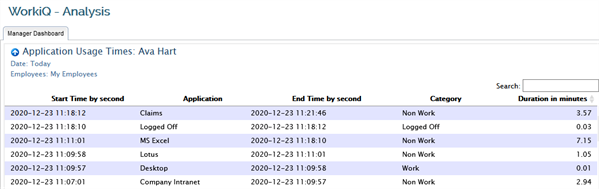
Summary Data refines a user’s data. For example, Summary Data displays the total number of minutes a user was on an application while Detail Data would display the individual instances of each time they interacted with that application.
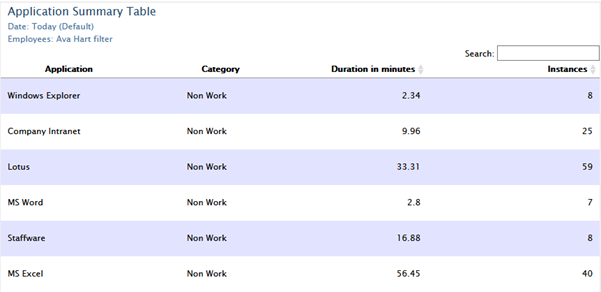
WorkiQ Navigation
WorkiQ’s user-interface is a web application accessed from a browser. Depending on a user’s Role privileges, there are several menu options on the left sidebar. It is possible for a user to only have one menu item. Administrators usually have permission to see all five menus.
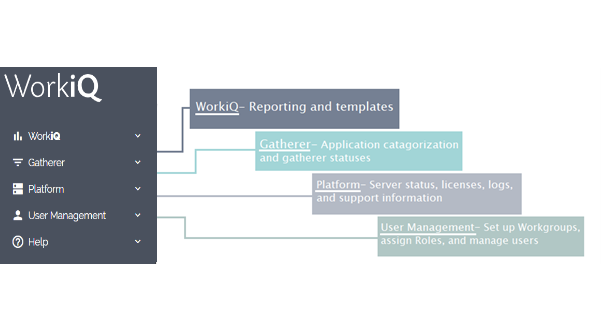
Each menu item groups related submenu options. The menu items are grouped as follows:
WorkiQ-
-
Analysis: View, create, and email reports
-
Administration: Create new report templates, upload a logo, and change data retention settings
Gatherer-
-
Desktop Administration: Change parameters and manage Gatherer groups
-
Desktop Status: See when Gatherers last checked in and view Gatherer information
-
Events: Contains the application list and Categories, as well as the alternate server name
-
Event Status: View session data and events
-
Clients & Utilities: Contains authentication key and everything needed to install a Gatherer
Platform-
-
Administration: View server information and licenses, and configure SMTP servers
-
Status: Check logs and find support information
-
Data Export: Schedule exports to the export database
-
Web Certificate: View or change web certificate
User Management-
-
Users: Contains the User List. Add and edit users
-
Event Users: View, add, and edit Event Users
-
Workgroups: Create Workgroups, view tree chart, and edit a Workgroup’s parent
-
View Workgroups: Look at all users in a Workgroup and schedule Workgroup changes
-
Roles: Add and edit roles. Set permissions and default report templates
-
Custom Fields: Create and set Custom Fields
-
Settings: Toggle auto-create users and obfuscate users
-
Import/Export: Export users, Workgroups, and Roles to Excel. Import the edited Excel spreadsheet to change User List, Workgroups, and Roles without using WorkiQ’s web interface
-
LDAP Integration: Enable LDAP or edit LDAP settings
Help- Access WorkiQ’s Help documentation. Each focused Help section is independent. Identify which menu relates to the topic and search that section.